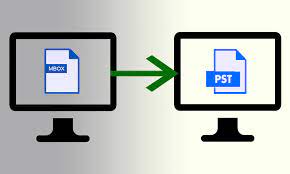Pocomail was previously a popular and robust email application, especially for customers with high email demands, until official support for the program was discontinued in 2009. Pocomail was created for Windows XP with 32-bit architecture, which is no longer supported. As a result, customers began to migrate to more powerful and feature-rich email programs, such as Microsoft Outlook, so let’s get started to convert Pocomail inbox to Outlook.
The Following are the Stages Involved in Converting Pocomail to Outlook:
- Data from a Pocomail mailbox is extracted into an MBOX file.
- Pocomail MBOX to PST file conversion
- PST files can be exported to Microsoft Outlook.
Try: MBOX to PST Converter a professionals choice.
Step 1: MBOX the Pocomail mailboxes
You must first remove the mailboxes from PocoMail before converting them to Outlook. Follow these steps to do so:
- Open the Pocomail email program.
- Go to File -> Backup and Restore
- Select the location where you want to back up your Pocomail mailboxes and the folder you want to extract from your Pocomail mailbox.
- Access the saving location; you should see the “Pocomail .bak” folder, which you should open. The Mail folder contains all of Pocomail’s emails.
- Pocomail saves all of its data in the folder as .mbx files. That .mbx file can be renamed extension.
Step 2: Convert the MBOX File From the Pocomail inbox to Outlook.
You must first convert the MBOX to PST before exporting the contents of Pocomail to Outlook or Office 365. Exporting emails to Outlook/Office365 is not an option in Pocomail. As a result, you’ll need to use a third-party software program to convert the MBOX to PST. MBOX to PST converter is a wonderful option because it allows for a simple, DIY process while maintaining 100% data integrity. Outlook 2019, 2016, and older versions can open the converted file. It also has the ability to export the PST file to Office 365.
Regarding the necessity to migrate Pocomail inbox to Outlook or Office 365, here’s how it converts MBOX files to PST:
- Converter for MBOX is available for free download, installation, and use.
- Select the source mail client to be converted from the client drop-down menu.
- To convert a single MBOX file, click ‘Select File.’ Select ‘Select Identity Folder’ if you want to convert numerous MBOX files in a folder.
- The scanning process can begin after the file(s) have been selected.
- When the scan is complete, all recovered items are shown in a tree-view list for easy viewing. You can preview any item by clicking on it in the software’s right-hand panel.
- You can enable the software to save the desired mailboxes in PST format once you’re pleased with the preview:
- From the Main Menu, select ‘Save Converted File.’
- Choose either ‘New PST’ or ‘Existing PST’ from the pop-up menu.
- Next should be selected.
- You will receive a message once the file has been saved.
Step 3: Import a PST File into Office 365.
After the MBOX file has been converted to PST, you may open it in Outlook and examine the contents of your Pocomail inbox.
You can easily export the PST to Office 365 using Converter for MBOX. Once you’ve entered your O365 credentials. The program updates itself via the cloud interface to ensure a smooth Pocomail to Office 365 transition.
To Summarise:
If you choose the proper technique and solution, Pocomail to Outlook or Office 365 migration can be done quickly and easily. Another significant aspect of the migration tool and approach is maintaining the integrity of mailbox data after migration.
Unless there is an administrative need to do otherwise. It is often best to use a single complete solution approach from a convenience and dependability aspect.
You can also save this collection of messages in your preferred format, which is typically MSG, RTF, HTML, PDF, or EML. The Technician edition allows you to save in MBOX and DBX file formats, as well as export the repaired PST directly to Office 365.